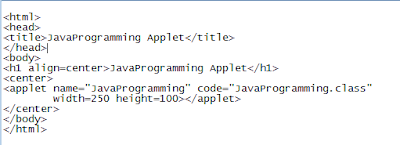| Operator | Syntax | Description |
|---|---|---|
| < | a < b | Result is true if a is less than b; otherwise, it is false. |
| <= | a <= b | Result is true if a is less than or equal to b; otherwise, it is false. |
| > | a>b | Result is true if a is greater than b; otherwise, it is false. |
| >= | a>=b | Result is true if a is greater than or equal to b; otherwise, it is false. |
Boolean Logical Operators
| Operator | Description | Examples | Result |
|---|---|---|---|
| && | Conditional -AND | false && false | false |
| false && true | false | ||
| true && false | false | ||
| true && true | true | ||
| Conditional -OR | false false | false | |
| false true | true | ||
| true false | true | ||
| true true | true | ||
| & | Logical-AND | false & false | false |
| false & true | false | ||
| true & false | false | ||
| true & true | true | ||
| Logical-OR | false false | false | |
| false true | true | ||
| true false | true | ||
| true true | true | ||
| ^ | Logical -XOR | false^false | false |
| false^true | true | ||
| true^false | true | ||
| true^true | false |
Compound Assignment Operators:
Operator | Description | Example | Same Result as |
+= | Increment assignment operator | x += 5; | x = x + 5; |
–= | Decrement assignment operator | x –= 5; | x = x – 5; |
*= | Multiplication assignment operator | x *= 5; | x = x * 5; |
/= | Division assignment operator | x /= 5; | x = x / 5; |
%= | Modulus assignment operator | x %= 5; | x = x % 5; |